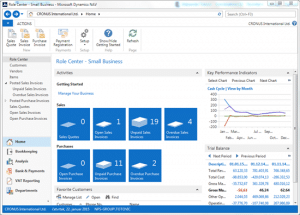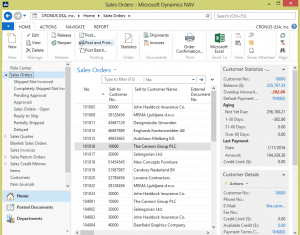Underutilized Dynamics NAV2013 R2 Shortcuts
In working with a number of clients on NAV2013, and for almost two years myself, I have noted some shortcuts that don’t always receive the attention they deserve. I have elected to highlight the three most prominent of these here.
Shift + F12 (Open the Role Center)
From anywhere in NAV, this shortcut will allow the user to immediately return to their Role Center.
Role Centers in NAV2013 (and in NAV2009) are at the core of the Dynamics NAV user philosophy employed over the past five years. With the introduction of the Role Tailored Client in late 2008, users have a more personal and customizable experience available. If these are configured appropriately for the user groups in your organization, they should serve as the equivalent of a home page. From the Role Center, the user should have all of the frequently used tools, data, activities and links that they need to perform their job.
Often, the Role Center evolves over time as the user gains comfort with the interface and identifies ways in which their experience might be improved. This is an important point as the Role Centers should not be expected to sit static once the Role Tailored Client is implemented. A good test for this is to monitor a user for a period of time in NAV and note how often they defer to the search bar and departments menu. If they are using those two tools frequently, efficiency improvements can likely be made by retooling the options available in their Role Center.
Assuming you are convinced of the power of Role Centers at this point, Shift+F12 should be one of the most important shortcuts a user commits to memory.
Alt + F2 (Toggle FactBoxes On and Off)
Using this shortcut on a page containing a FactBox allows the user to quickly toggle that FactBox on or off.
Admittedly, the inclusion of this shortcut is as much a pitch for FactBox usage as it is for the shortcut to toggle them on and off. FactBoxes are available in a number of places to provide statistical or other information about a selected record in either a card or list page. In list pages in particular, the FactBox provides a couple advantages.
The first advantage is a byproduct of the screen’s physical constraints. Columns in list pages are prime real estate and need to be exposed carefully. Adding tens of visible columns to a list page because the user “may” need them is inefficient as scrolling from left to right then becomes a necessary user interaction. However, there is often information related to a record in the list for which a user may want to see additional information. Enter the FactBox. Much like a Role Center should be designed to give a user only the most effective tools specific to their job function, the FactBox should provide the most valuable secondary information for a given record.
The second advantage is related to performance. Statistics are often managed in NAV through a concept called a FlowField. FlowFields in NAV are very powerful as they allow the user to see related calculated totals presented as a field on the parent record itself. They are most often used for things like monetary balances and quantities, but can also provide additional information like the name of a related code. The disadvantage of FlowFields is that they can negatively impact performance if misused. As an example, it may be tempting to add all of the various item quantities to the item list page (Qty on Hand, on PO, on SO, on Prod Order, etc…). These are on the item card, so our first instinct tells us that they would be equally or more valuable in the list. This approach applied to a list forces NAV to calculate these totals for all items presented when the list page is selected. Because each FlowField requires a separate query against the item ledger, literally thousands of records may need to be read (and re-read) in order to return a simple item list. By using a FactBox instead, only the FlowField values for the selected record are calculated – as the user scrolls though those records. The user no longer has to jump to the card page to get this information and performance is also preserved.
FactBoxes can easily be added elsewhere in NAV as well, providing additional at-a-glance information to just about any card, list or activity that a user might view. In some cases, however, the user may want to use that space to see additional columns or more of the main page they are viewing. In those situation, Alt+F2 is quite useful, enabling the user to toggle the FactBox space on and off for that page.
Ctrl + F3 (Search)
This shortcut allows a user to quickly jump to the NAV shortcut field in the upper right.
The inclusion of this shortcut here may seem at odds with my earlier pitch for effective Role Centers. In reality, it’s a fine line. While the Role Center should contain all of the tools a user requires on a regular basis, there are still lesser-used tools that sometimes need to be called into action. As an example, a purchasing agent may have a perfectly configured Role Center, but on this particular day they wish to add a secondary number series for purchase orders. The No. Series option is likely not presented on their Role Center, navigating there indirectly from a document doesn’t allow for the creation of new number series and searching through the Departments menu may be taxing.
This is only one example of the need for a lesser-utilized page in NAV, but most users would agree that there are many more of these “exceptions.” This is where the search feature is most valuable. It allows the user to bypass all of the other navigation tools and find only pages, reports and tools that are directly related to what they are trying to accomplish. It’s much like a search engine for the internet (Bing, of course!).
There are certainly other valuable shortcuts, but I wanted to provide a quick pitch for a few of the lesser utilized ones here. Likewise, we have assembled a larger set of shortcuts on this PDF. Those are also available on a mouse pad we’ve created, should you want them to always be at your fingertips. :-)
Under the terms of this license, you are authorized to share and redistribute the content across various mediums, subject to adherence to the specified conditions: you must provide proper attribution to Stoneridge as the original creator in a manner that does not imply their endorsement of your use, the material is to be utilized solely for non-commercial purposes, and alterations, modifications, or derivative works based on the original material are strictly prohibited.
Responsibility rests with the licensee to ensure that their use of the material does not violate any other rights.