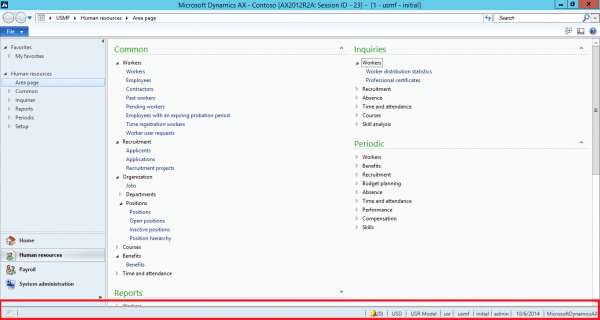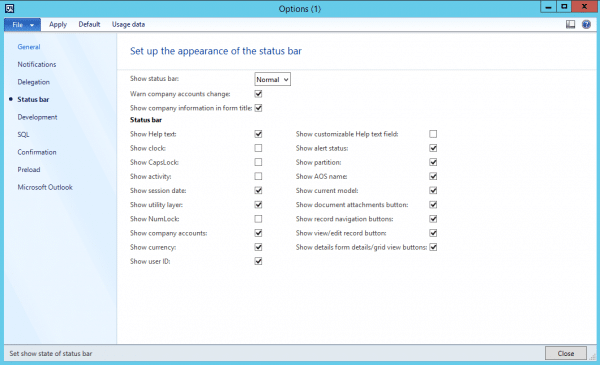Personalizing the Microsoft Dynamics AX 2012 Status Bar
Ever noticed that status bar at the bottom of your Microsoft Dynamics AX application and individual AX windows? Do you know what those fields mean? Did you know you can personalize that status bar to include only information important to you?
PERSONALIZING THE MICROSOFT DYNAMICS AX 2012 STATUS BAR
To personalize the status bar, navigate to File > Tools > Options > Status Bar. Select checkboxes for the information that you want to appear on your status bar.
Following is a short glossary of the available fields.
Show status bar - Select Normal to display the Status bar, select None to turn it off.
Warn company accounts change - select this option for users that frequently have multiple AX instances open for different legal entities. This option will warn a user when the user switches to a workspace with a different legal entity, helping to prevent the user from recording information and/or transactions in the incorrect legal entity.
Show company information in form title - controls whether or not to include legal entity information is displayed in window title bars, when available. Please note, windows which display information that is not company specific will never include a company designation. For example, because workers' personal records are not legal entity specific, company designation never appears in the Worker window.
Show Help text - Controls whether or not the Status bar will contain text for the field you are currently updating.
Show clock - Controls whether or not the Status bar will display the current time.
Show CapsLock - Controls whether or not the Status bar will display CAPS LOCK status information.
Show activity - Controls whether or not the Status bar will display data transfer and database activity
Show session date - Controls whether or not the Status bar will display the Session date.
Show utility layer - Controls whether or not the Status bar will display the current application object layer.
Show NumLock - Controls whether or not the Status bar will display NUM LOCK status information.
Show company accounts - Controls whether or not the Status bar will display the company ID of the selected legal entity.
Show currency - Controls whether or not the Status bar will display the default currency of the current legal entity. Please note, you can change the currency displayed in windows to a different currency by clicking on this indicator.
Show user ID - Controls whether or not the Status bar will display the ID of the current user login.
Show customizable Help text field - Controls whether or not a customized field will be displayed in the Status bar. Please note, the customizable field must be built by a developer.
Show alert status - Controls whether or not the Status bar will display a cue to indicate the number of unread alerts.
Show partition - Controls whether or not the Status bar will indicate the partition to which the user is currently connected.
Show AOS name - Controls whether or not the Status bar will indicate the Application Object Server to which the user is currently connected. This is particularly useful for users who use multiple environments, such as Production and Test.
Show document attachment buttons - Controls whether or not the Status bar includes the document handling icon.
Show record navigation buttons - Controls whether or not the Status bar includes the navigation buttons that allow users to move back and forward through records without returning to a grid list.
Show view/edit record button - Controls whether or not the Status bar includes the Edit button.
Show details form details/grid view buttons - Controls whether or not the Status bar includes the Details view and Grid view buttons.
Additional simple tips and tricks end users can use to improve their AX experience can be found by searching the Stoneridge Software blog for ‘User Tips and Tricks’.
For more advanced ways to improve your users’ AX experiences, please contact Stoneridge Software today.
Under the terms of this license, you are authorized to share and redistribute the content across various mediums, subject to adherence to the specified conditions: you must provide proper attribution to Stoneridge as the original creator in a manner that does not imply their endorsement of your use, the material is to be utilized solely for non-commercial purposes, and alterations, modifications, or derivative works based on the original material are strictly prohibited.
Responsibility rests with the licensee to ensure that their use of the material does not violate any other rights.