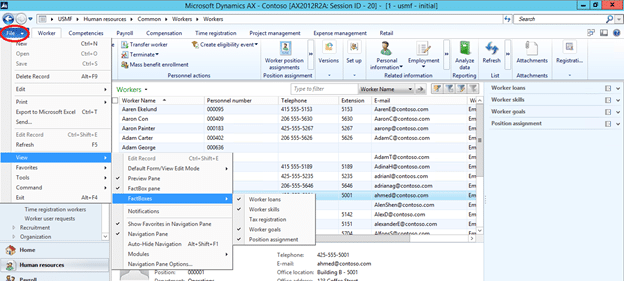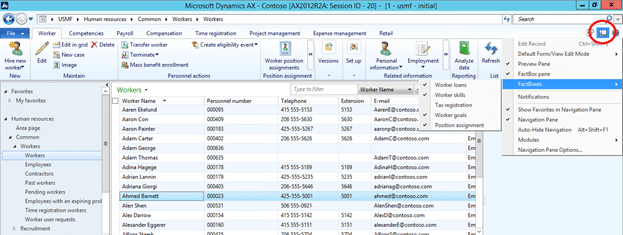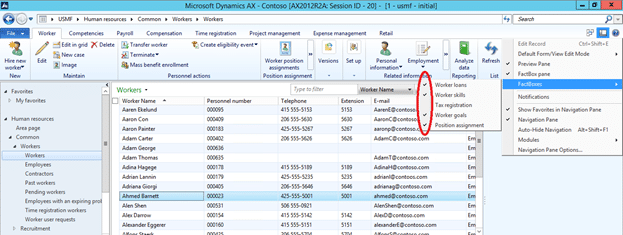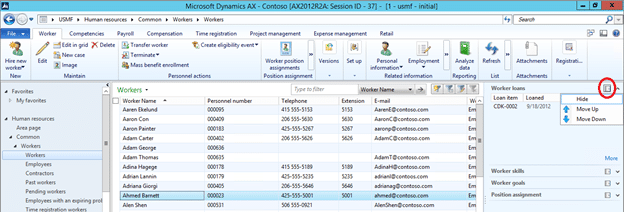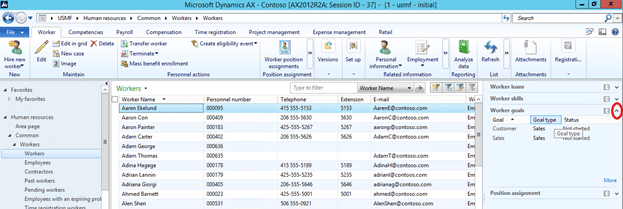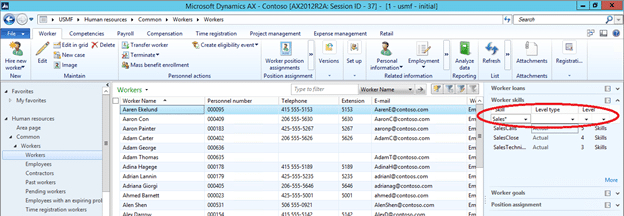Making Dynamics AX FactBoxes More User Friendly
Ever wonder how to change those FactBoxes that appear on the right side of list pages and windows within Microsoft Dynamics AX? While adding new FactBoxes, fields or data requires some developer skills, end users can make a few simple changes to personalize their AX experience.
First, a quick terminology refresher: FactBoxes are presented in the FactBox Pane for each list page and window within AX. Each separate FactBox is known as a FactBox Part.
FACTBOX PANE
Every list page and window within AX has a View menu through which to hide and unhide the entire FactBox pane, or hide and unhide only specific FactBox Parts on the pane. This View menu can be accessed in two ways:
File menu of the grid list or window – navigate to File > View
View icon on the Address bar
Use the checkmark toggles on the FactBox Pane menu item from either of these menus to hide and unhide the entire FactBox Pane. Please note this setting is list page and window specific – if you hide the FactBox Pane on the customer list page, it is still visible in all other list pages and windows.
FACTBOX PARTS
From the View menu, you can use the checkmark toggles to hide and unhide FactBox Parts on the current FactBox Pane. In the example below, the user doesn’t ever need to view Tax registration information, and so has chosen to hide, rather than collapse, that FactBox Part by unchecking it in the View menu.
Users can also hide, unhide and reorder FactBox parts in a FactBox Pane by simply using the Configure icon in each FactBox Part.
FactBoxes can be collapsed and expanded individually from within each FactBox Pane.
FACTBOX GRID CONTAINERS
The order of the columns that appear in a FactBox Grid Container can be changed simply by clicking on the column headers and then dragging and dropping in the desired order, similar to Microsoft Excel.
FactBox lists which cannot display all records can be searched just like any other list page. Click in the list, and type Ctrl-G to open up the Grid Filter. Use your normal search commands to search for specific values within the list.
Additional simple tips and tricks end users can use to improve their AX experience can be found by searching the Stoneridge Software blog for ‘User Tips and Tricks’.
For more advanced ways to improve your users’ AX experiences, please contact Stoneridge Software today.
Under the terms of this license, you are authorized to share and redistribute the content across various mediums, subject to adherence to the specified conditions: you must provide proper attribution to Stoneridge as the original creator in a manner that does not imply their endorsement of your use, the material is to be utilized solely for non-commercial purposes, and alterations, modifications, or derivative works based on the original material are strictly prohibited.
Responsibility rests with the licensee to ensure that their use of the material does not violate any other rights.